Core payment methods
The Cart package offers a variety of payment methods, from bank transfers to online payment gateways. The following core payment methods are available with an Cart installation:
- 2Checkout
- Alipay Pay
- Alipay Cross-border
- Amazon Pay
- Authorize.Net (AIM)
- Authorize.Net (SIM)
- Bank Transfer
- CardConnect
- Cardinity
- Cheque / Money Order
- Cash On Delivery
- Divido
- eWAY Payment
- First Data EMEA Connect (3DSecure enabled))
- Free Checkout
- G2A Pay
- Globalpay Redirect
- Klarna Account
- Klarna Invoice
- Lay-Buy
- LIQPAY
- NOCHEX
- Paymate
- PayPal Express Checkout
- PayPal Payflow Pro
- PayPal Payflow Pro iFrame
- PayPal Payments Standard
- PayPal Pro
- PayPal Pro iFrame
- PayPoint
- Payza
- Perpetual Payments
- Pilibaba for Chinese Checkout
- Realex Redirect
- Sage Payment Solutions (US)
- Secure Trading Payment Pages
- Secure Trading Web Service
- Skrill
- Square
- Web Payment Software
- Wechat Pay
Additional payment methods can be downloaded from the Cart Extension Directory.
Editing a payment method
Editing payment methods in the administration for different transaction processors, like Paypal, will require a previously created account. The account and payment information should be obtained from these companies prior to editing the payment method in the administration. You will need to create an account with these companies to use their transaction processing for Cart. The information required for each payment method will be displayed in the Edit section. Across payment methods, there are a few details that are consistently asked for:
| Total | Set the minimun price to reach the payment method. |
|---|---|
| Order Status | A default status of an order once the payment module has completed. Pending is considered one of the best default statuses because it gives the administrator some leeway to process the order. |
| Status | Disables or enables the payment method. |
| Sort Order | The position of the payment method in the store front when listed among all the available payment methods. |
Payment method in the checkout
Enabling a payment method in the administration will make it available in the Checkout. In Step 5 of the checkout, the customer will be given a radio type selection to select their preferred payment method.
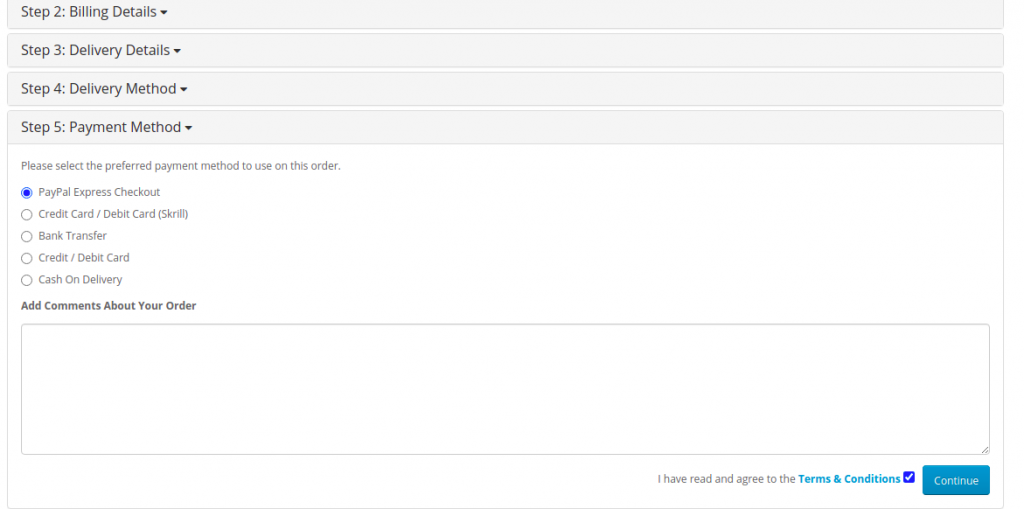
Payment method in order history
After the customer has confirmed the order, they can visit their Order History in their Account page to view its status. Immediately after checkout, the status will display the default order status you selected when editing the payment method details. In the screenshot below, you may chose “Pending” as the order status.
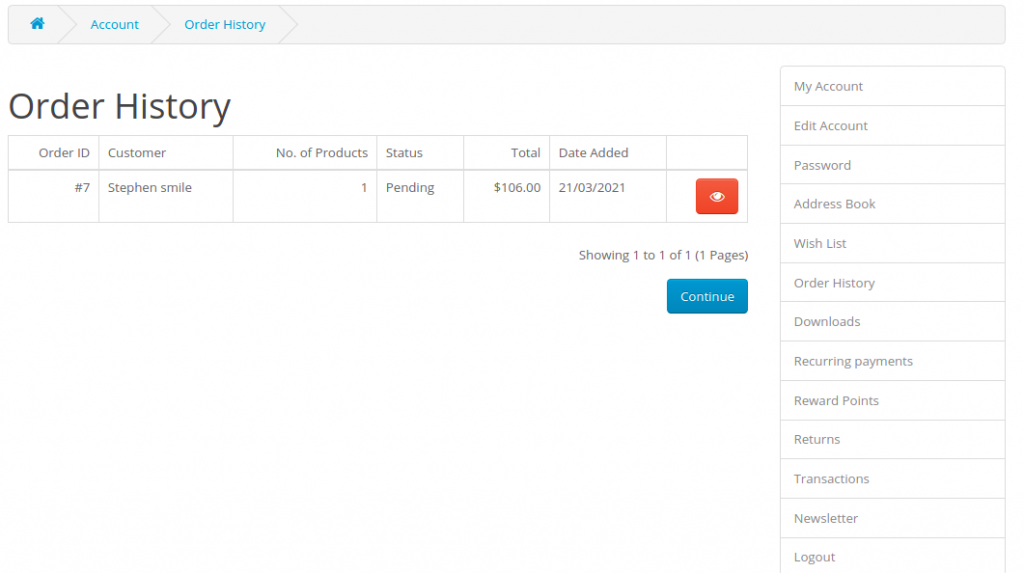
The screenshot above shows “Pending” as the order status in the customer’s Order History page under “My Account” in the store front.
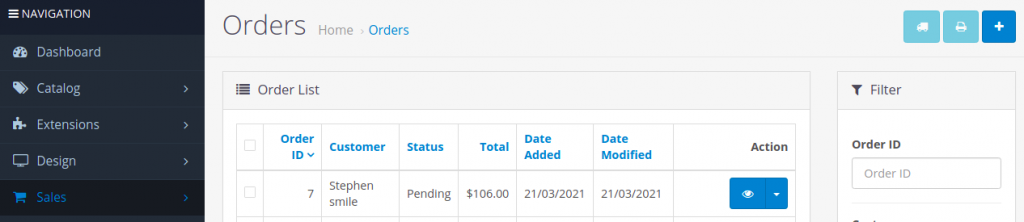
After the order is finished, user can go to the administrator to change the order status. For details, please read the page orders.



