Anti-Fraud
The Anti-Fraud modules can be accessed under Extensions > Anti-Fraud. The core fraud handling modules seen below are included with the Cart package.
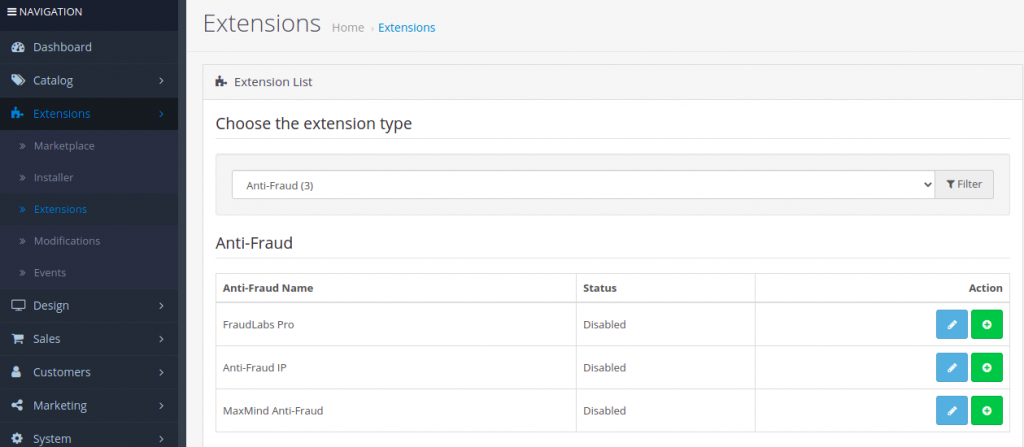
The Anti-Fraud modules need to be installed before they can be enabled for the store. The process of installation is similar to installing an extension under Extensions > Modules in Cart. For example, this is how to install the FraudLabs Pro module. First, install the module by clicking on the “Install” button under the “Action” column. A green stripe will notify you that the module is successfully modified.
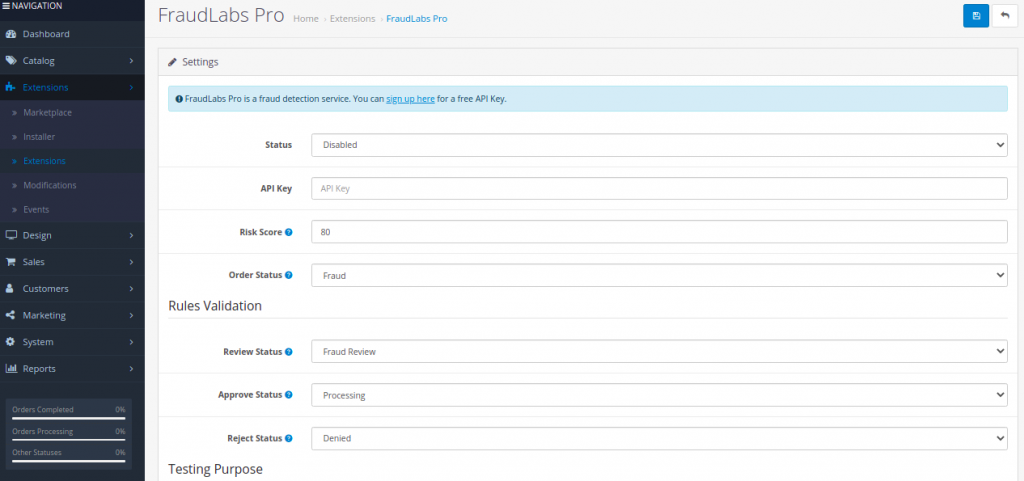
Once the module is installed, you can edit the module settings. We will start with the configuration of the first module, FraudLabs Pro.
FraudLabs Pro
FraudLabs Pro module uses the Fraudlabs Pro service to detect possible fraudulent orders. In order to use the Fraudlabs Pro service, you have to obtain an API key first and place it in the Cart module settings.
In order to obtain the API key you need to register in the FraudLabs Pro service. There are several pricing plans, including a free plan. The different plans offer different amount of monthly queries (orders) and different amount of validation rules. The validation rules are customizable rules that you can configure in addition to the other checks that FraudLabs Pro makes when screening an order.
After configuring and enabling the module in Cart, each of the orders made in your store will go through FraudLabs system and get screened for any potential fraud. Once an order is checked from the FraudLabs Pro service it is being given a certain status and a score. There are three possible fraud validation statuses: Approved, Rejected or Pending Review. The score is a value from 0-100, presenting the probability that an order can be fraudulent. The bigger the number is the more risky an order is.
The Cart FraudLabs Pro module is configured based on the Score and the Fraudlabs Pro status for each order.
Risk Score
Once checked, each order is being given a certain Score. You can check what Score each order has in the FraudLabs Pro user panel.
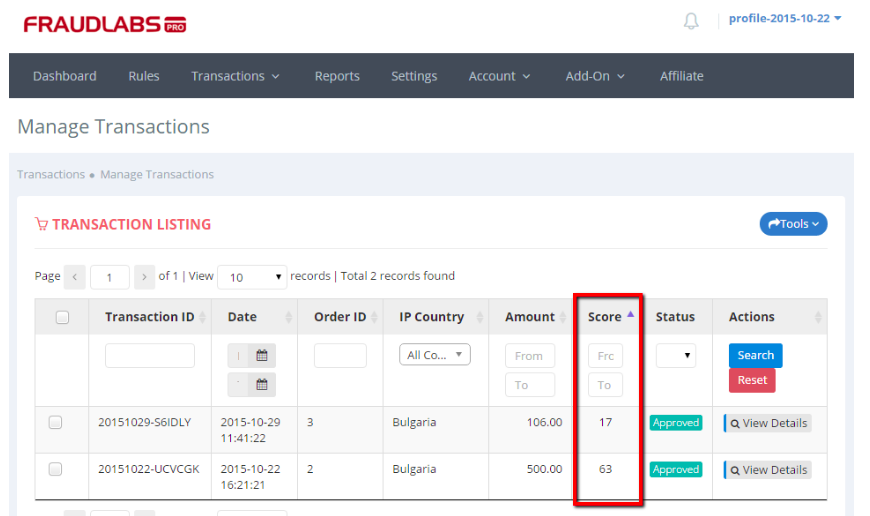
In Cart FraudLabs Pro module you have to configure a Risk Score, which will be compared to the Score of the order from the FraudLabs Pro service. Also an Order Status should be configured in the module. This Order Status will be applied to the order in your store in case the Score (the one that comes from the FraudLabs Pro service) is bigger than the Risk Score (the one configured in the Cart module). You can choose from all the available Cart Order Statuses.
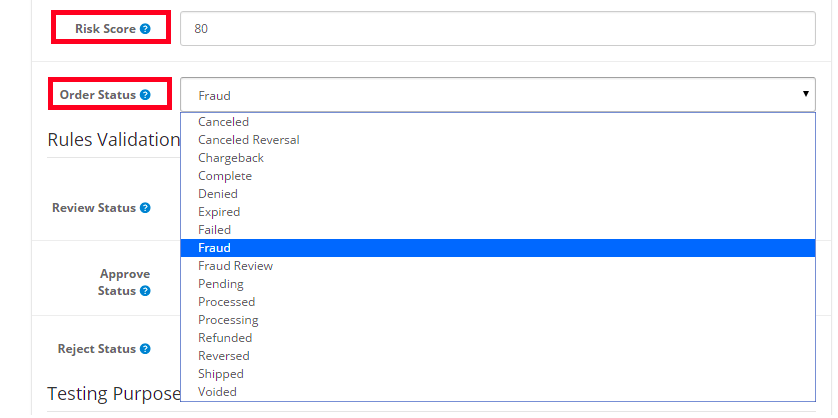
Status
Based on the results status from the FraudLabs service, an order will have one of the following statuses: Approved, Rejected or Pending Review.
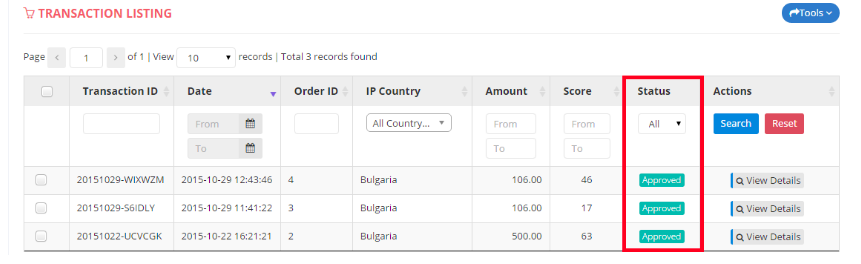
In Cart FraudLabs Pro module, you should configure what Order Status to be applied to each order, for each of the FraudLabs Pro service order statuses. For example, if the FraudLabs Pro gives a Rejected status to an order, the Cart order status can be configured to change to “Denied“. Different Order Statuses have to be applied for the three FraudLabs Pro service.
In order to test the configuration of the module, you can use the Simulate IP field. If you add an IP address in this field then all of the orders made in your store will be logged with this IP for the FraudLabs Pro service.

More features can be found in the control panel from FraudLabs Pro panel:https://www.fraudlabspro.com/merchant/dashboard
Risk Score
The second anti-fraud module in Cart is the Anti-Fraud IP. This module handles the possible fraudulent orders based on the customer IP addresses. The module allows you to create manually a list of fraud IP addresses. The fraud IP addresses list is configured from : Anti-Fraud IP > IP Addresses > Fraud IP Address List .
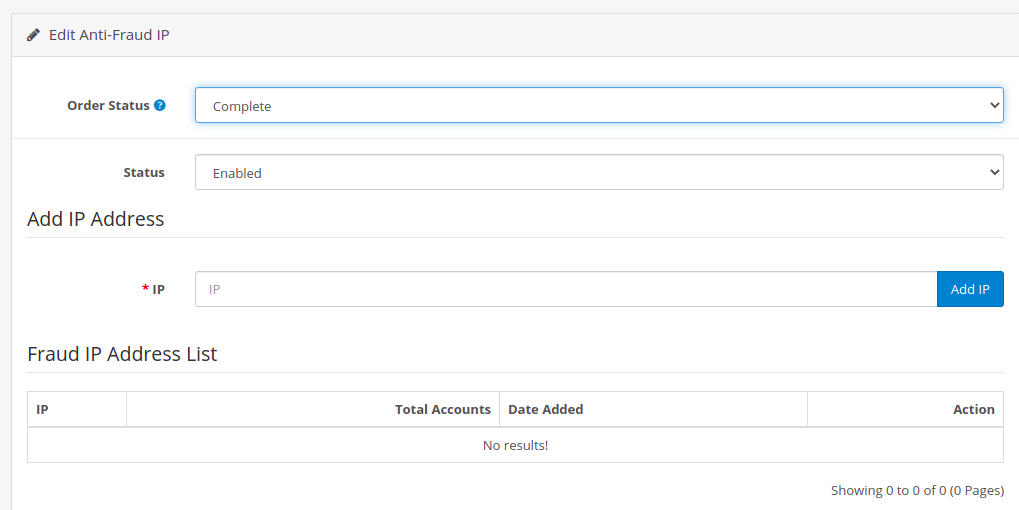
In Cart, there is an IP addresses log for each customer. In case that there is a fraud IP address in the list of customer IP addresses, then an order will not automatically change its status to completed. Also, the module will change the order status to the one priorly configured in Anti-Fraud IP > General > Order Status.
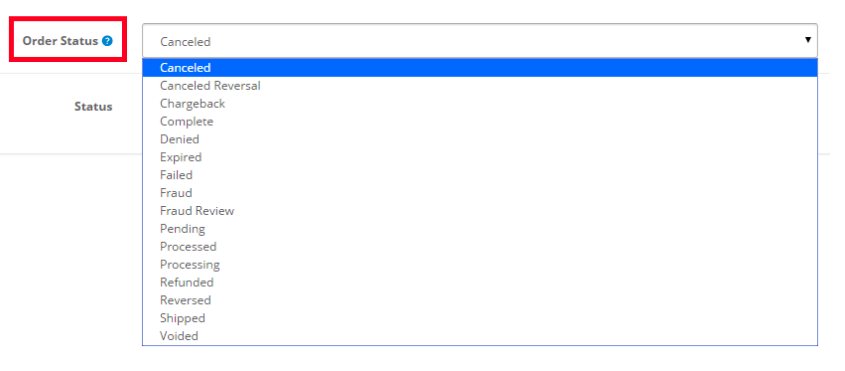
MaxMind Anti-Fraud
The second service based fraud handling module in Cart is MaxMind Anti-Fraud. In order to use the module you have to obtain a license key from MaxMind minFraud service and place it in the Cart module settings.
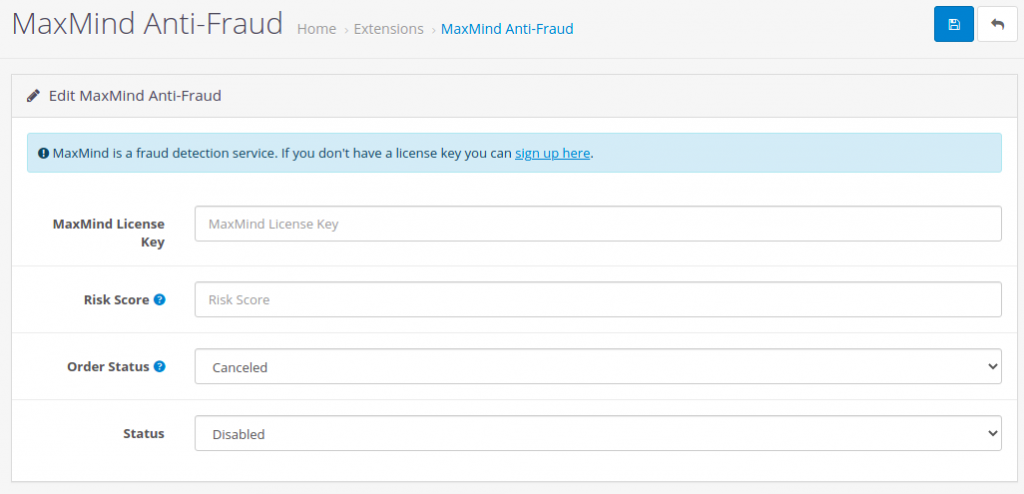
The minFraud service customers pass to minFraud system the service information provided by their site visitors during online transactions and account registrations. The minFraud service analyzes this information and returns a Risk Score. Risk Score ranges from 0.01-100.00 and represents the probability that a given transaction is fraudulent. Once an order is placed in your Cart store, the order transaction is scanned in the minFraud system. Once checked, each order is being given a certain Risk Score. You can check what Score each order has in the minFraud user panel (minFraud Query History).
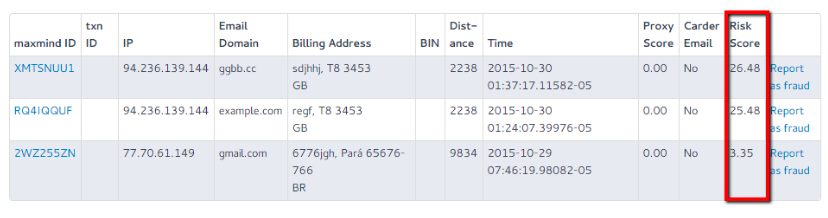
In Cart MaxMind Anti-Fraud module you have to configure a Risk Score, which will be compared to the Risk Score of the order from the minFraud service. Also, an Order Status should be set in the module. This Order Status will be applied to the order in your store in case the Risk Score (the one that comes from the minFraud service) is bigger than the Risk Score (the one configured in the Cart module). Furthermore, the order will not be allowed to reach the complete status automatically.
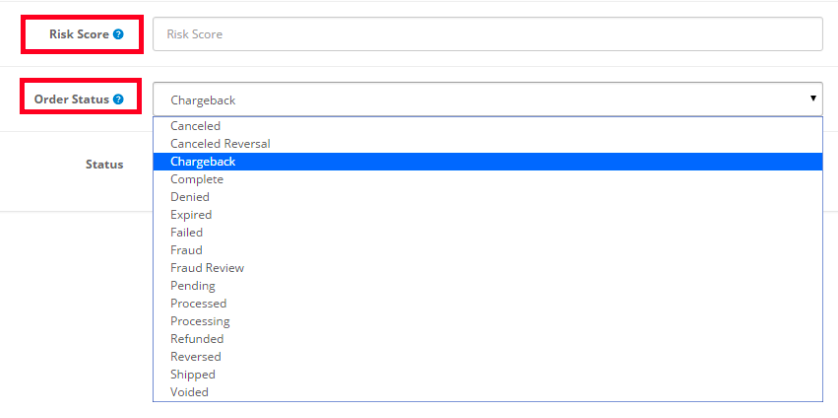
More information on the minFraud service, you can find here: https://www.maxmind.com/MaxMind_WhitePaper.pdf



