The images tags let the administrator add additional product images to the product page. The main image was already uploaded in the Data tab of Products, so keep in mind these images will be included below that main image on the product page.
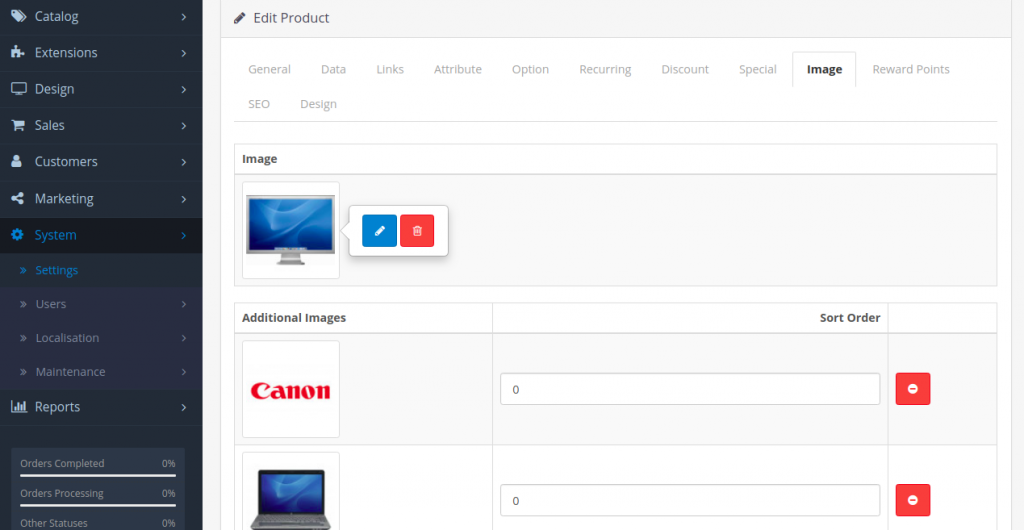
You may click “Add Image”, then “Browse” to select an image from the Image manager. Assign a number for sorting order. “1” will make it the first additional image, while every descending sorting number will follow it. The image above is an example from a product page in the store front. The large main image was added in the Data tab. The images above were added in the “Image” tab, with the farthest top left assigned as 1, and the following images assigned a lower priority.



