Mail Tab
The mail tab under Settings displays the following fields:
- Mail Protocol: Lets you choose between sending mail to the host’s email, or through an SMTP. You need to use a SMTP, such as gmail.
- Mail Paramaters: Asks for the e-mail address for the store if “Mail” was selected under Mail Protocol.
- SMTP Host: The address of the smtp host.
- SMTP Username: The full email address for the SMTP host
- SMTP Password
- SMTP Port: The port number provided by the SMTP host.
- SMTP Timeout: A timeout number provided by the SMTP host.
- New Order Alter Mail: Selecting ‘Yes’ will send a notification email for every order submitted in the store front.
- New Account Alert Mail: Selecting ‘Yes’ will send a notification email for every account created in the store front.
- Additional Alert E-mails: List any additional e-mails that should also receive the notification emails above.
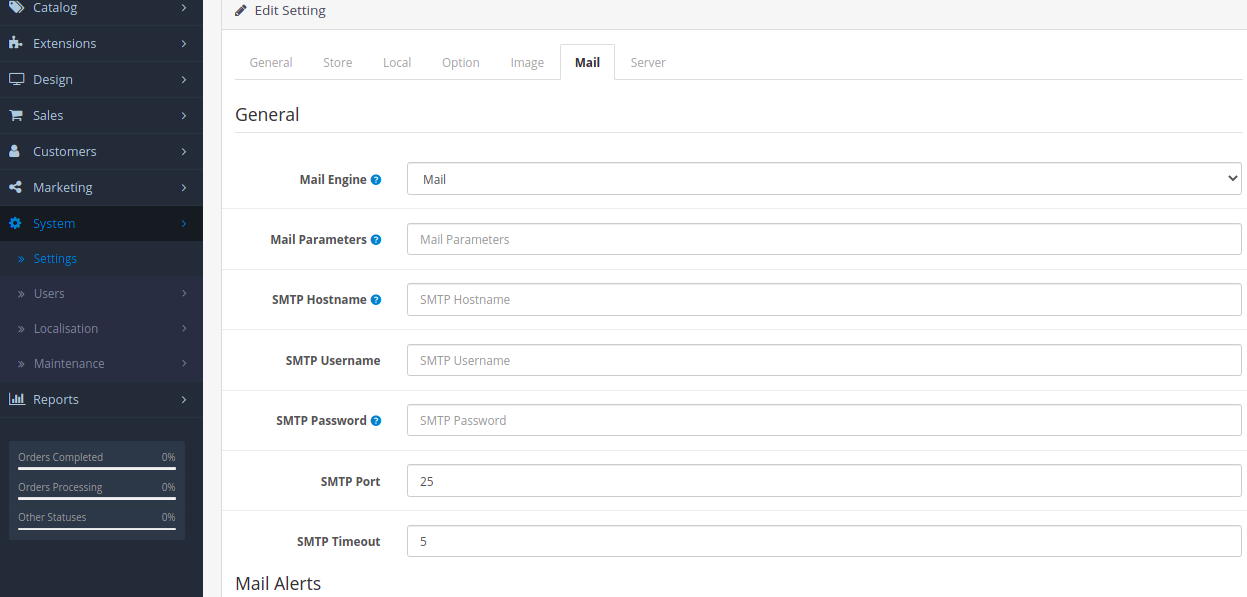
Default SMTP Settings for Gmail
As you set up an store application to synchronize with your Gmail account, a screen asks for your Gmail SMTP information.
- Gmail SMTP server address: tls://smtp.gmail.com
- Gmail SMTP username: Your Gmail address (for example, [email protected])
- Gmail SMTP password: An App Password is a 16-digit passcode
- Gmail SMTP port (TLS): 587
- Gmail SMTP port (SSL): 465
- Gmail SMTP TLS/SSL required: Yes
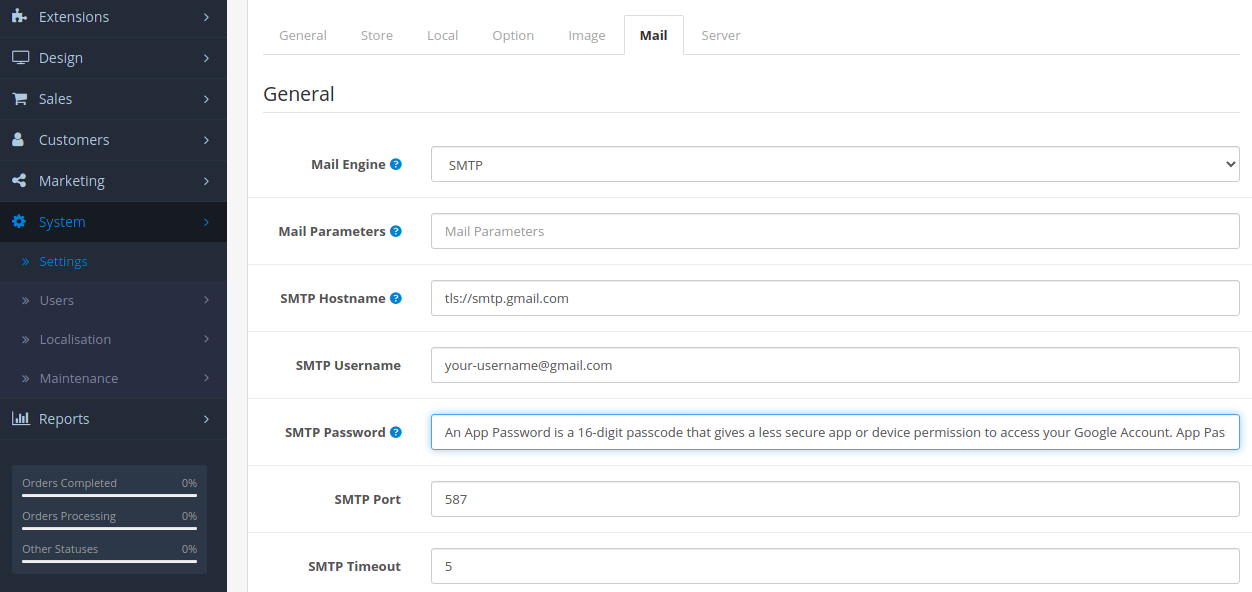
Now you can test it . Go to Marketing > mail and try to send email to your customers.
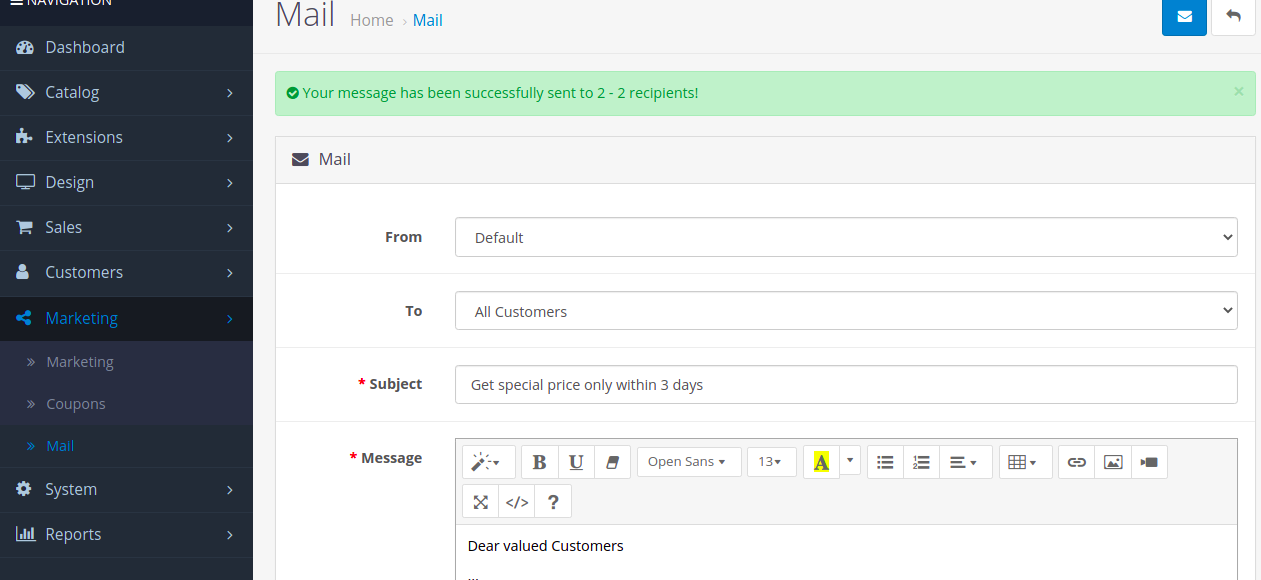
Create & use App Passwords click the below link
https://support.google.com/accounts/answer/185833?hl=en-GB
https://security.google.com/settings
Default SMTP settings for Microsoft Account
- SMTP server address: tls://smtp.office365.com
- SMTP username: Your outlook address (for example, [email protected])
- SMTP password: An App Password is a 16-digit passcode
- SMTP port (TLS): 587
- SMTP port (SSL): 465
- SMTP TLS/SSL required: Yes
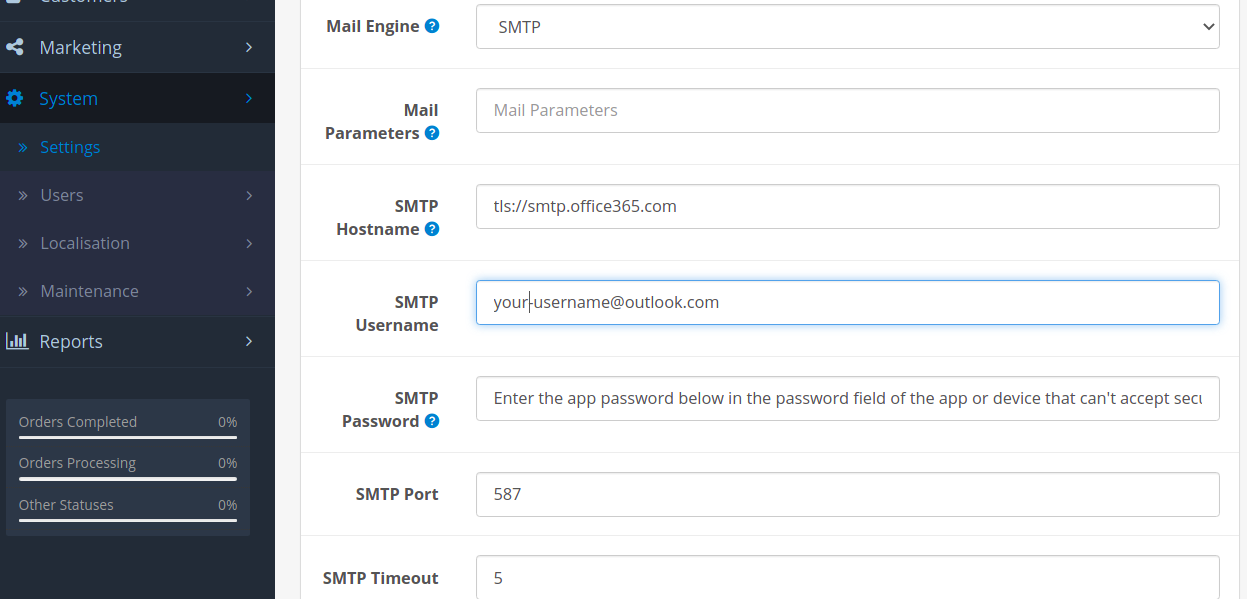
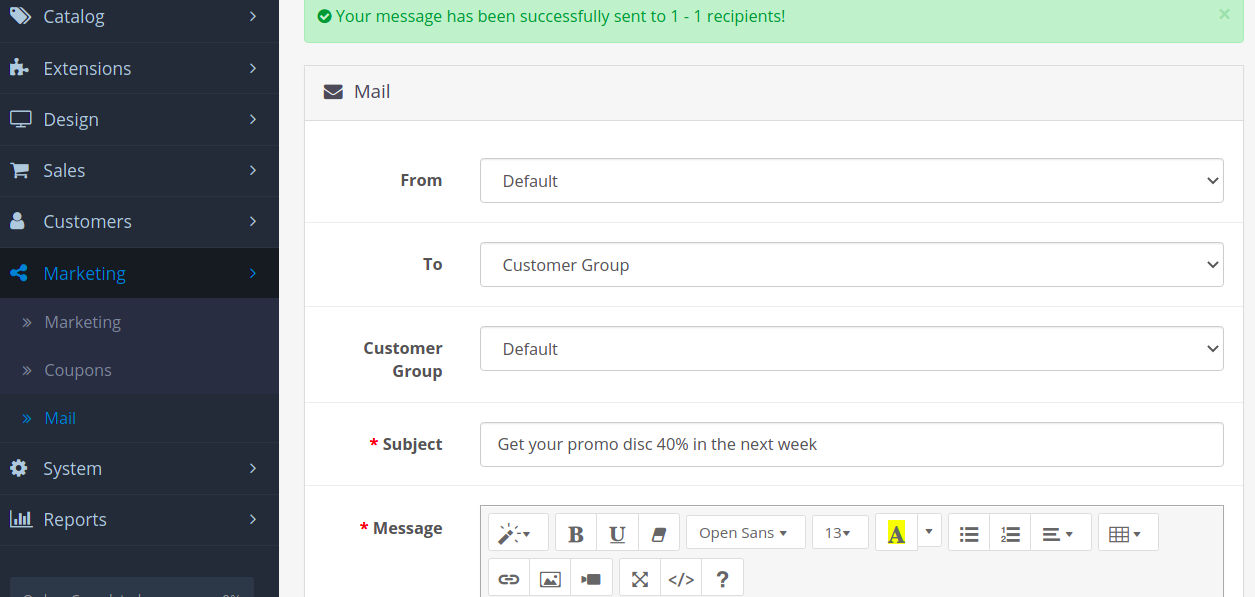
You can read Microsoft support for more information about app password.



